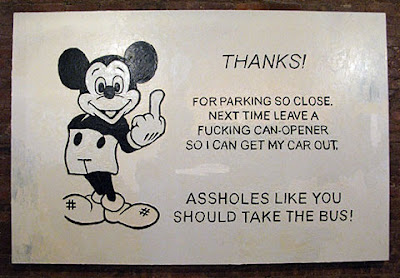quinta-feira, 25 de dezembro de 2008
terça-feira, 23 de dezembro de 2008
Origami
Origami In the Pursuit of Perfection from MABONA ORIGAMI on Vimeo.
http://www.mabonaorigami.com/
Postado por
Traços Tortos
às
01:12
0
comentários
![]()
segunda-feira, 22 de dezembro de 2008
Hoje, não é um dia Bom!
A letra do dia é F.
Estou diante do menu numa tasca ao largo do tejo, a letra do dia é F.
F de faminto... F de Familia... F de farto... F de Formiga F de F_____...
Uma noite, um logo, 3 programas e uma cadeira... Uma noite engraçada
Postado por
Traços Tortos
às
23:09
0
comentários
![]()
sexta-feira, 19 de dezembro de 2008
segunda-feira, 15 de dezembro de 2008
domingo, 14 de dezembro de 2008
sexta-feira, 12 de dezembro de 2008
50 motion graphics tips
50 motion graphics tips
Whenever you’re working on a new motion graphics project, don’t start without reading this expert advice from the best in the business
The motion graphics industry moves at a fast pace, with new developments in software and techniques all the time. So before you start work on a new project, check out the essential advice from our four experts.
The team from Liquid TV have produced TV title sequences for shows including Match of the Day, Maestro, Merlin, and Mutual Friends. Producer and director Christopher Kenworthy has worked on video, TV pilots, music videos and short films, and produced and directed over 300 visual FX shots.
Christian Darkin, an illustrator and animator who works on documentary films, also shares his advice, as does James Wignall a director, designer and animator who has worked on projects for MTV, VH1, Sony, Nike, and the BBC.
01. Eliminate the negatives
Liquid TV
Don’t be scared to ask the client what they don’t want – the solution to the project could be in that one answer.
02. Ctrl/Cmnd+U short cut
James Wignall
If you only learn one short cut ever, it should be Ctrl/Cmnd+U! Simply select any number of layers you like, hit Ctrl/Cmnd+U, and it shows all the keyframes you’ve made on the layer (s). Pretty handy if you’re getting bogged down with massive amounts of layers!
03. Be prepared
Liquid TV
Know the problems before you begin work.
04. Correct colour first
Chris Kenworthy
When using video footage, you’re probably going to give the images a strong look, but always do basic colour correction first: make the blacks black, the whites white and the greys grey. Make the colours match from cut to cut. Only then should you do the creative work.
05. Render separate passes
Christian Darkin
Most 3D packages now allow you to render separate frames for things like colour, shadow, highlights and even more exotic attributes like speed of movement. Rendering separate passes and then rebuilding your shot in a compositor might seem like a waste of time, but it allows you to adjust the shot far more finely and will often save you from having to re-render.
06. Be flexible
Liquid TV
Don’t be afraid to kill off an idea, no matter how great it looks or sounds. If it’s not fitting the brief, start again. Be proud but not arrogant.
07. Save often, auto save function
James Wignall
Every so often After Effects will remind you to save your work by crashing. Get into the habit of regularly pressing Ctrl/Cmnd+S, and soon it will become second nature. Alternatively you can tell After Effects to Auto Save (Preferences>Auto Save) – every 30 minutes is a good timescale.
08. Clear images
Chris Kenworthy
When it comes to video footage, the best effects are usually those that nobody notices as effects. Subtly shifting colours, darkening the blacks, or adding a slight wobble to the footage is far better than adding a lot of obvious filters and effects.
09. Try something new
Liquid TV
Move away from the subject matter: if your project is about football, go fishing.
10. Z-depth focus
Christian Darkin
A z-depth render pass is a greyscale image showing which parts of your 3D scene are closest to the camera. Combine this with a focus effect like After Effects’ lens blur and you can produce a depth of field effect. Try doing this in your 3D package and you can look forward to quadrupling your render times.
11. Experiment
Liquid TV
Learn about new techniques rather than trends.
12. Colour coding layers
James Wignall
I find it extremely handy to colour-code layers. To do this click on your layer(s), and then click on the small coloured square next to the layer number. A menu with lots of colour options should appear, so just select your favourite colour. You can also select groups of layers with the same colour group – nifty!
13. Plan the edit
Liquid TV
When working with an animation, don’t underestimate the edit. Map the path of the story from start to finish.
14. Smoke
Christian Darkin
Another thing that wrecks render times in 3D is smoke and fire. Having lots of transparent particles calculated in 3D takes hours. However, a compositor can do a convincing 2D version virtually in real time. Just create a low opacity smudge in Photoshop, then use that as a particle in your compositor’s particle system. Create lots of almost completely transparent particles and allow them to spin and grow and you’ll end up with a convincing smoke effect.
15. Subtle effects
Chris Kenworthy
It’s better to use a few subtle techniques to create an effect, rather than one basic filter. Rather than just applying a Glow filter, you could use two layers of identical footage, make the top layer blur, and reduce its opacity. This is more unique than an out-of-the-box Glow filter.
16. Soften up
Liquid TV
If in comp you find the 3D renders to be a bit harsh or crisp, half-mix it with a softened version.
17. Naming structures are important
James Wignall
Name things logically, otherwise it’s like finding a needle in a haystack as the project gets bigger! This applies to both folder structures, and within your After Effects projects. I normally set things up by having folders for Comp, Footage, Audio, Illustrator, Photoshop, and Output / Renders.
18. Try vignettes
Liquid TV
Vignetting each scene with blurs, plus slightly darkening the affected areas, creates a smoothness that’s easy on the eye, and helps integrate the various shots into the sequence.
19. Make it flow
Chris Kenworthy
Whether it’s a basic title sequence or a more complex project, there should always be a sense of flow. Don’t just put in a shot or effect for the sake of it; guide the viewer’s attention to the next piece of information.
20. Glows
Christian Darkin
3D renders tend to come out very sharp-edged and clean-looking. Adding a bit of grain is obvious, but why not try a subtle glow effect on the brightest parts of the shot. It gives a slight glare to the scene and slightly softens edges.
21. Balancing act
Liquid TV
Our look is a result of careful balancing between the light and ambient occlusion passes as each scene progresses, making sure the whites don’t go over in order to preserve hints of texture that bring life to the sequence.
22. Adding notes to layers
James Wignall
Click on a layer and press the * button on the number pad to add little annotations to layers. Once you’ve pressed the * button, double-click on the arrow and a menu window will appear. Type your description in the comments box and it will appear on the layer. You can also add chapters, URLs and frame targets.
23. Visual interest
Chris Kenworthy
Don’t leave the viewer with a blank screen. Always have something there, even if it’s completely blurred out, or difficult to see. A blank screen invites the viewer to shift attention away from the screen, and the trance you’re trying to create is broken.
24. Add atmosphere
Liquid TV
Be generous with fog and atmosphere passes – these blend all the layers together nicely.
25. 3D puppets
Christian Darkin
3D characters are ideal candidates for After Effects’ Puppet tool. Animate the small movements like facial expressions and hand gestures in 3D, then render out as a series of tiffs with a transparent background. You can then very quickly add big movements using the Puppet tool and even tie them to mouse movement for very natural motion.
26. Use your power
Liquid TV
When rendering large scenes on a PC, make sure the 3GB switch has been activated.
27. Storyboarding
James Wignall
I’m sure I’m preaching to the converted and you don’t need me telling you the importance of storyboarding your project. It’s good because it allows you to see the project as a whole and how it all comes together. You can also scan in the images and make an animatic to work out timings for shots.
28. Don’t bombard
Chris Kenworthy
When motion graphics packages first made it easy for us to do speed ramps, flash frames and multiple layer, most projects used all these effects. Things have calmed down now. Decide on an overall style that reflects the meaning of your project, and use the software to create it.
29. Work to scale
Liquid TV
When planning an animation, make sure it is modelled with the animation in mind. If you have 20,000 bricks to scale up, you want to set the pivot point on brick one before you copy it 19,000 times.
30. Save processing power
Christian Darkin
3D and compositing both take a lot of time and processing power in rendering, but each is better at some things than others. Before you hit the render button, devote a little time to deciding what will render more efficiently in your compositor, and use render passes to give yourself all the options you can.
31. Previz your scene carefully
Liquid TV
There is always a desire to get into the detail early – don’t! Get the broad picture sorted and signed off first.
32. Parenting
James Wignall
If you are planning on animating characters, parenting becomes pretty essential. To parent one layer to another, click the drop-box menu in the layer’s ‘Parent’ column, or use the Pick Whip to select the layer you want to parent it to. The layer will now follow the Parent layer’s movements, but also allow you to move it independently too.
33. If in doubt, blur it out
Chris Kenworthy
Blurring might not seem like the most exciting thing to do to images and text, but it can have a strong effect. Switch blurring on and off at great speed, or add motion blur to animated text. This is possibly the best way to add an instant feeling of quality.
34. Vanishing point 3D sets
Christian Darkin
Photoshop’s Vanishing Point tool allows you to create very simple 3D sets from photos. These can be imported straight into After Effects where you can add new elements. Vanishing point sets sometimes require a bit of adjustment in terms of camera position, but even with a few minutes’ work, the results can be more realistic than a full 3D scene.
35. Keep consistency
Liquid TV
Agree a naming system for scene files and renders with everyone you work with – both staff and freelancers.
36. Mask your blur
Chris Kenworthy
Blurring is never more powerful than when it’s combined with an animated mask. When you’re working on video footage, you can use a mask to blur out a background, to intensify the focus on the foreground. Or you can animate a mask over text, so that a sweep of blurring passes over the words.
37. Use layers
Liquid TV
Be prepared to break your scene up into layers to stop the model becoming too large. Put things in distance-from-camera order so they will composite without complex matte runs. There is a temptation to keep it all in one big file but loading times can reach 30 minutes, which is a big drag on productivity. The previz should allow for easy planning.
38. Puppet tool
James Wignall
The Puppet tool is a relatively new addition to After Effects' arsenal. Previously making character animation seem more natural and smooth was quite hard, involving lots of trickery with distortion filters. With the addition of the Puppet tool you can now add some bendy-ness, so the movement isn’t so rigid!
39. Use presets
Liquid TV
Maya provides a preset layer function for doing ambient occlusion: Ctrl/right-click on the layer and select Presets>Occlusion. The luminance depth is also useful for putting atmospheric perspective into the scene.
40. Video from a still
Christian Darkin
Turn a still into a moving image by cutting out the objects that are closest to the camera, and placing them on new layers within Photoshop. Use the Clone tool to fill in the background behind the objects and then import the .psd file into your compositor. You can now arrange the layers in 3D and create a realistic pan or zoom effect. Keep it slow and gentle, and add some blur to the background to produce a more realistic shot.
41. Keep it clear
Chris Kenworthy
Whether you want people to read text, or see a story being told with images, maintaining the clarity is more important than using flashy techniques. So never use an effect or movement for its own sake. Whatever else you do, make sure the viewer can read the text or follow the story.
42. Go for softness
Liquid TV
Sub-surface scattering shaders – which are generally used for skin – can help to produce a soft look, such as on the roses at the start of our ‘ITV England’ football sequence.
43. Use polygons
Liquid TV
To render paint effects in ambient occlusion, first convert to polygons. Keep the history so the poly version still moves in the wind.
44. Precomping character moves
James Wignall
Precomping (also known as “nesting”) is when you have a composition within a composition. It comes into play with character animation as you can keep everything simple and separate. You could have a composition for a walk cycle, wave, trip – anything really. In our main composition you can simply cut between the precomps to make up the sequence.
45. Mix paint effects
Liquid TV
Mix as many different types of paint effects that you can find for a realistic look. Grass, in particular, will look much better if you have some wind blowing, and combine some field grass and jungle grass.
46. Parallax scroll
Christian Darkin
If you have a wide panoramic shot, try adding a slant filter centred on the horizon, then animate the strength of the sheer. The bottom of the shot will then pan faster than the horizon, creating the impression of a tracking shot over a real landscape.
47. Coffee break test
Chris Kenworthy
When all your work is done, take a break of at least 10 minutes – but preferably an hour – and then watch it afresh. You may notice mistakes, or find there are dull moments. When you’ve been working on something for hours, or days, always run this check before signing off on a job.
48. The finished look
James Wignall
Some useful trade secretes here: once you’ve finished all the legwork of animating your project, there are a few small things you can do to help seal the deal. Try adding some Adjustment Layers for a bit of Noise (Filter>Noise & Grain), a Vignette and, if adventurous, a bit of colour correction.
49. Building work
Liquid TV
If you need lots of buildings in the background to have the same look, render one building front-on with ambient occlusion, and then use it as a texture map on simple rectangles.
50. Use hdri
Christian Darkin
Render your 3D in high bit depth if you can. Creating images with a higher dynamic range means you can brighten or darken them or alter their colours to a much greater extent in your compositor. The files might be bigger, but disk space is cheap and you’ll end up deleting them anyway once you’ve got your final shot.
http://www.computerarts.co.uk/in_depth/features/50_motion_graphics_tips
Postado por
Traços Tortos
às
11:22
0
comentários
![]()
quinta-feira, 11 de dezembro de 2008
quarta-feira, 10 de dezembro de 2008
terça-feira, 9 de dezembro de 2008
domingo, 7 de dezembro de 2008
This Is Where We Live
This Is Where We Live from 4th Estate on Vimeo.
Postado por
Traços Tortos
às
19:26
0
comentários
![]()